Microsoft Teams Classic unavailable from 1 July 2025
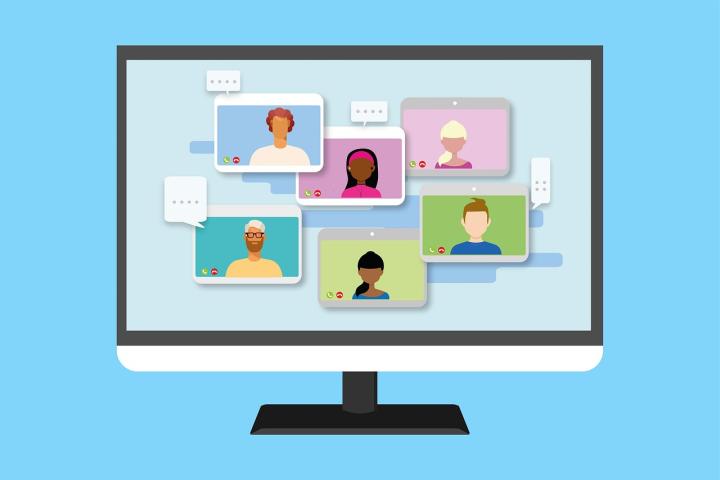
The desktop version of Microsoft Teams Classic will no longer be available from 1 July 2025. When you try to access this version of Microsoft Teams from this date onwards, the platform will not work.
This is only applicable to the Teams desktop client. It does not affect online or mobile access.
UCT moved to the new and improved Microsoft Teams in 2024. The new platform uses less storage space and memory to help your device’s battery last longer.
Upgrade to the latest version of Microsoft Teams before 1 July
Upgrade using the toggle option in Teams (if displayed)
In your Microsoft Teams desktop client, a toggle may appear in the upper left corner of the platform inviting you to Try the new Teams. Turn the toggle on and click Get it now.
The new version will install and thereafter reboot Teams. The next time you open the Teams client make sure that you select the Microsoft Teams app instead of Microsoft Teams Classic. It may be worthwhile uninstalling the Classic version, using the instructions below for your specific operating system.
Don't see the toggle option?
If you don’t see the toggle option to switch to the new Teams, please follow the instructions below.
|
Windows |
macOS |
|
Uninstall Teams Classic |
|
|
|
|
Download and install New Teams |
|
|
|
Get support
Should you experience any issues with updating to the latest version of Microsoft Teams, please log a call with the IT Helpdesk, and a consultant will assist you with the upgrade. Alternatively, please visit the ICTS Front Office on upper campus or the ICTS Walk-in Centre on lower campus to get assistance with the upgrade. Navigate to the queue management dashboard to see how busy these venues are in real-time to determine the most suitable time to get help.
Ensure your operating system is regularly updated
Machines that use outdated operating systems are putting the UCT network and your personal information at risk. These machines are no longer supported, or don’t receive security updates and patches. It is therefore important that you use supported operating systems so that you get the required patches and updates.
