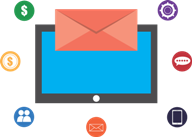
Staff members who leave UCT are encouraged to clear their Outlook mailbox before their last day (e.g. pass on work emails, cancel subscriptions to mailing lists, re-assign nicknames etc.). This is important as certain actions can only be done by the owner of the mailbox due to privacy rights.
However, a line manager may need to access a former employee's mailbox to perform various work-related actions. On request, the IT Helpdesk can assist line managers to carry out these actions, according to the UCT Policy and Rules on Internet and Email Use.
Some actions are permitted and can be carried out by ICTS. However, other actions are not possible as they may contravene an individual's right to privacy and are therefore disallowed. Use the tables below to determine which actions are possible and which are not.
Actions that don't require permission
No permission from the mailbox owner is necessary in order to request any of the following actions - simply contact the IT Helpdesk.
| If you need to... | Note the following: | And then... |
| add or change an auto-reply message | This can be done by adding an autoreply indicating that the staff member has left UCT and supplying the new contact address for work-related queries. The automatic reply message will only be active for 90 days after the employee has left. After 90 days, the departed staff member's mailbox will be deleted according to UCT policy. |
|
| block a staff member's access to their mailbox | This can be requested either pending a disciplinary hearing or as a result of a disciplinary hearing. The line manager needs to ensure that proper HR practices have been followed. | |
| re-assign a nickname | An existing nickname can be linked to another mailbox, so that all new mail is delivered to this new recipient. Any emails that had already been delivered to the nickname before it was re-assigned cannot be accessed and forwarded without first obtaining the mailbox owner's permission. |
|
| transfer ownership of a calendar resource | The calendar resource manager function can be transferred to another employee. | |
| stop the forwarding of messages to an external email address | The forwarding of messages from the former staff member's mailbox to an external mailbox can be stopped. On request, an automatic reply can be added to inform future correspondents that the person is no longer at UCT. |
Action(s) that require permission from the mailbox owner
Specific permission is required and processes must be followed as dictated by the UCT Policy and Rules on Internet and Email Use.
| If you need to... | Note the following: | And then... |
| access a former staff member's data (once-off action) |
Access to a former staff member's data may be arranged following receipt of permission from either
|
|
Actions that cannot be serviced
In order to protect UCT against claims of violating an individual's privacy rights or the system's integrity, the following actions cannot be carried out.
It is important to note that you will not be given direct access to the mailbox, folder, or device. You will need to provide keywords of what you require. The UCT CSIRT team will then use tools to search for the required content and provide the findings in an encrypted file.
| If you need to... | Note the following: |
| forward the former staff member's email to another individual | This is not possible. Forwarding of a staff member's email to another person's mailbox cannot be done as it contravenes an individual's right to privacy. |
| access a previously accessed shared folder | This is not possible. Access to a folder shared by the mailbox owner will continue to be available to those it is shared with for 90 days after the staff's departure date. After 90 days the mailbox is deleted, together with the shared folder. If the mailbox owner removes the shared rights before leaving UCT, access cannot be re-instated. If the content of the shared folder is business-related, it can be obtained by following the temporary access process. |
