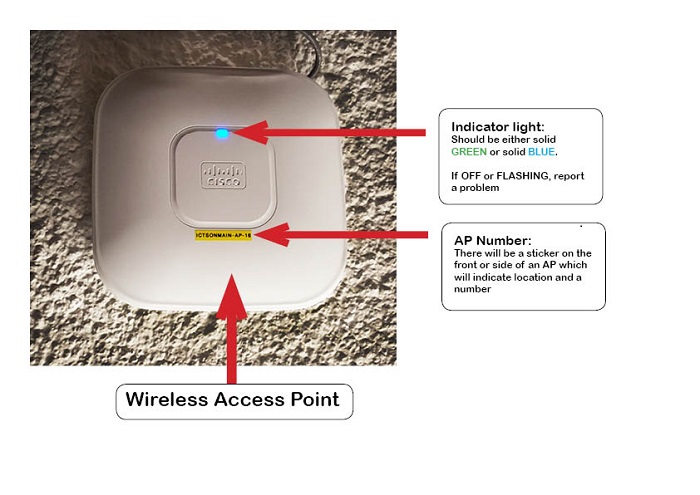UCT provides wireless services to students and staff as a complimentary service to the wired network. There are thousands of wireless network adaptors across campus and in residences.
- The number of people around you can affect your connectivity: Access points (APs) support a fixed number of users. As more people start using WiFi on the same AP as you, the weaker the signal will become as it is being shared between more people. For better access, move to a less crowded area.
- WiFi is best for light browsing: WiFi is best suited to light browsing, such as checking email and social media.
- Use wired network points instead of WiFi: Don’t use WiFi for bandwidth-intense activities such as downloading large files, playing games and watching videos. You’ll just overload the WiFi and cause problems for everyone.
- What you do affects others and vice versa – don’t be a bandwidth hog: Watching videos, playing online games or sharing huge files across the wireless network will negatively impact other WiFi users. Encourage others to be mindful of their activities so that you and those around you can share the available bandwidth.
- Physical barriers can affect your connectivity: Physical objects such as thick concrete walls, floors and steel doors between yourself and the AP can influence the strength of a WiFi signal.
- The use of rogue devices disrupts the signal for everyone: If people are using rogue devices (such as signal boosters, routers, range extenders, or apps like Connectify) the eduroam WiFi signal can be disrupted. Report rogue devices to SH&RL or to ICTS.
- Technical issues with the WiFi network or the access point (AP) can affect your connectivity: If there is an issue with an AP or the wireless network in your area, you may experience WiFi problems. The APs around campus are white boxes on the walls or ceilings which should display solid blue lights. If an AP light is flashing, the AP may be faulty or need resetting.
Report problems to us: If you are unable to access WiFi, first ascertain whether it is just you or all the people around you. You can do this by moving to another AP to see if your WiFi access changes.
Check the nearest WiFi AP. If the light is off or flashing green or blue, there may be a problem with that AP and you will need to log a call. In the call, you will need to provide the location of the AP and the AP number if you can read it.