Key to symbols used
|
|
Available |
|
Not available |
|
Not supported |
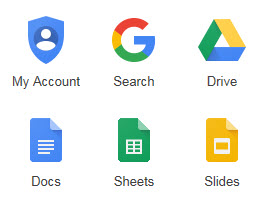
Google Workspace consists of a range of online applications which can increase your productivity and assist you to collaborate with others. Google Workspace links to your UCT user account and operates separately from any personally-managed Google accounts you may already have. This service, available to all staff and students, allows you to
ICTS introduced quotas for all Google Drive accounts to reduce UCT’s overall Google Workspace storage.
This change by Google has significantly reduced free storage for universities. They now have expensive storage costing models in place, which is not feasible for the university. We therefore encourage you to please assist us in reducing UCT’s overall Google Workplace usage, and rather use the paid for options that are already available.
Please check your current Google Drive storage capacity to ensure that it does not exceed these new limits. If it does, please delete follow our tips below.
We recommend moving your data in batches, so that you can track its progress. The length of time is dependent on your internet connection and size of the content that you’re copying. View our handy FAQs for more information.
If you still have 100GB or more data in your Google Drive, and require assistance with your migration, please log a call with the IT Helpdesk.
Not all of Google Workspace has been made available at UCT. This table shows what is available from your UCT account compared with what you can access from your personal Google account.
|
|
Available |
|
Not available |
|
Not supported |
| Applications | UCT account | Personal Account |
Google Drive
|
|
|
|
|
|
|
|
|
|
|
|
|
|
|
Google Groups
|
|
|
| Google Hangouts
Use this instant messaging functionality to communicate with students and staff at UCT. Google Hangouts is accessible on PCs, laptops as well as Apple and Android devices.
|
|
|
| Classroom
This productivity suite is exclusive to Google Suite for Education subscribers and is aimed at providing a paperless solution for lecturers and students. Lecturers can create folders in Google Drive for various assignments and allow students to submit their work online. Class notes and other relevant information can be shared via Google Docs and a schedule containing assignment due dates can be stored in a central location. |
|
|
|
Use Google Sites to create a team or club website, or an intranet site for your department/faculty. This applications is not covered by the enterprise agreement with Google and therefore is not supported. |
|
|
| YouTube
Search an array of online videos on any topic in one central location |
|
|
| Google Maps
Get directions or find a location with just a click of the mouse |
|
|
| Google Play
Download applications, books and other content for your Android device |
|
|
| Google News
Stay up-to-to date on the latest news from across the world |
|
|
| Gmail
UCT's approved email and calendaring solution is Microsoft Exchange and Office 365. This application is therefore not available on Google Suite for Education.
|
|
|
|
Keep track of all events and appointments
Due to UCT using the Microsoft calendaring solution this service will not be available to campus. |
|
|
| Google Translate
Enter text that you would like translated into a range of languages |
|
|
| Google Books
Search for millions of magazines and books that you can either preview or read for free |
|
|
Use the Synergyse Training virtual guide which is aimed at helping users get the most out of their Google Apps experience and training them to be more productive. You can either follow the steps below or watch this updated video to access the training.
When watching the above courses, remember that UCT has not made the full suite available to staff and students.