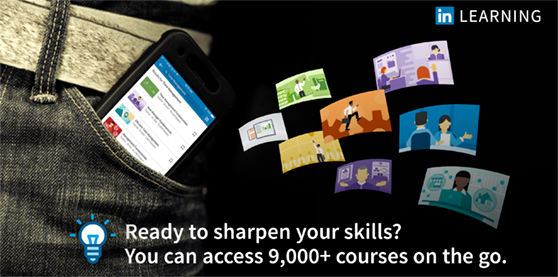
LinkedIn Learning Career Hub is Microsoft's online training resource. There are thousands of high-quality instructional videos to choose from – covering topics such as software, design, and business skills. Courses – which range from beginner to advanced – are taught by industry experts and are available 24/7 on PCs, laptops, tablets, and smart phones. These courses are regularly updated and are presented in a concise, yet easy-to-understand way. You can select which training method you prefer: either a short video to help you with “just in time” learning; or one of the certified, extensive training courses complete with exercises.
LinkedIn Learning Career Hub gives you the freedom to customise training to suit your needs. If you're new to LinkedIn Learning Career Hub this video will help you get started.
Let LinkedIn Learning Career Hub work for you
By connecting your personal LinkedIn profile to LinkedIn Learning Career Hub, you can get a much richer learning experience. LinkedIn Learning Career Hub will recommend courses relevant to your job or interests and recommend learning paths to take your skills to the next level. Note that if you connect your LinkedIn profile, UCT won’t have access to all your profile information. Only your learning-related data will be visible to the university.
If you don’t have a LinkedIn profile, don’t worry. You can create one when you navigate to LinkedIn Learning Career Hub.
Alternatively, use LinkedIn Learning Career Hub as is – without a LinkedIn profile – and use the intelligent search functionality to navigate this extensive online resource.
Using the service
LinkedIn Learning Career Hub is only available to current UCT staff and students. Once you leave the university, you will no longer have access to this online resource. It is therefore important that you download your certificates of completion before leaving the university.
Access LinkedIn Learning Career Hub for the first time
If you intend to use the mobile app, please complete the initial setup using a laptop or desktop computer. Once that’s done, you can access the service via the mobile app.
- Go to http://lil.uct.ac.za
- On the UCT single sign-on screen, log in using your UCT credentials. (Note: If you're already logged on to another of UCT's Single Sign-On services - such as Amathuba - you won't need to log in again.)
- Choose whether to link your LinkedIn profile to LinkedIn Learning Career Hub.
To learn more about the platform, watch the How to use LinkedIn Learning Career Hub video.
After setting up your profile, you can access LinkedIn Learning Career Hub from any internet-connected location – even if you're off campus.
Access LinkedIn Learning Career Hub from your computer (after initial setup)
Navigate to http://lil.uct.ac.za and log on using your UCT username and password.
- If you did not link your personal LinkedIn profile to LinkedIn Learning Career Hub, you will be taken to your LinkedIn Learning Career Hub home page.
- If you did link your personal LinkedIn profile to LinkedIn Learning Career Hub, you will be asked to log in to LinkedIn using that profile’s sign-in details. Sign in, and you will be taken to your LinkedIn Learning Career Hub home page.
Access LinkedIn Learning Career Hub from your mobile device
First, install the LinkedIn Learning Career Hub mobile app for your mobile device (iOS | Android). After opening the app:
- Tap Sign in.
- Enter your UCT email address then click Continue.
- Your next step will depend on whether your LinkedIn profile is already connected to LinkedIn Learning:
- If your LinkedIn profile is already connected to LinkedIn Learning Career Hub, you will be asked to log in to LinkedIn using that profile's sign-in details. Enter your LinkedIn password then tap Continue.
- If your LinkedIn profile is not connected to LinkedIn Learning Career Hub, you will be taken to your LinkedIn Learning Career Hub home page within the app.
Download courses or videos
You can save LinkedIn Learning Career Hub videos onto your mobile device for offline viewing later. This is especially handy when you don't have an internet connection, or you don't have enough mobile data to download entire videos or courses. Your only limit is the amount of free space on your mobile device.
- While connected to eduroam (or another internet connection), use the app to find a course you're interested in.
To download the entire course, under the course title, tap

Download course.
To download individual videos, navigate to the course CONTENTS then tap

Download next to each video you'd like to save.
Note that for now, you can only download videos to mobile devices.
Keen to continue your LinkedIn Learning Career Hub journey?
Please visit the LinkedIn Learning website for the various options available to you.
