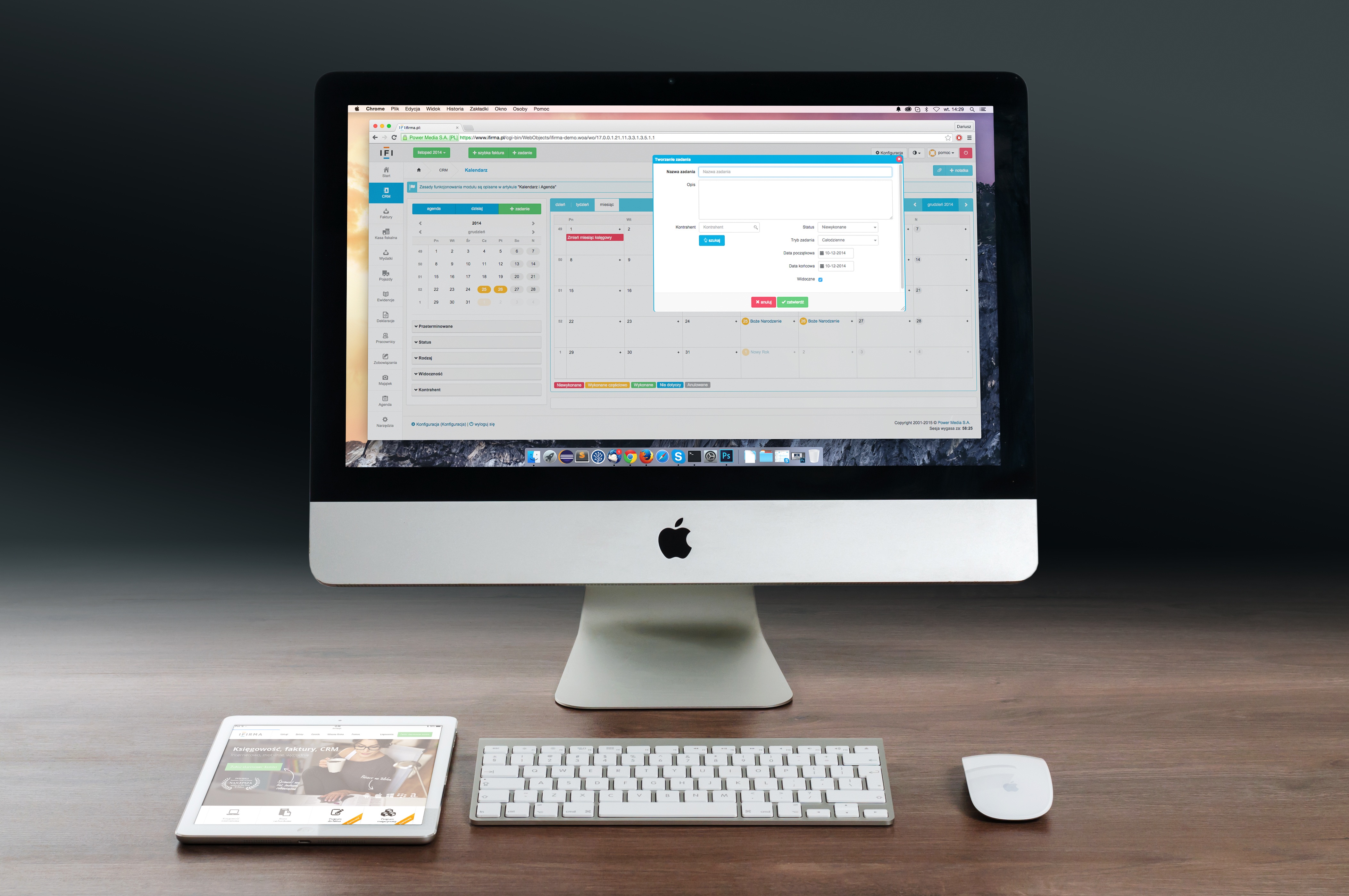
The remote desktop client (Windows App) is compatible with Mac OS X versions 13 and later. To check if your computer is suitable for installing the remote desktop client, go to the Apple menu and click About this Mac.
Connect your Mac to a remote Windows-based PC
- Connect to the UCT VPN service.
- Download and install the Windows App (previously called "Remote Desktop").
- After successful installation, open the newly-installed Windows App and complete the setup process.
- The Windows App opens on the Devices tab.
- Click the plus (+) icon, then select Add PC.
- Enter the following details in the Add PC window:
- PC Name: rds.uct.ac.za.
- Credentials: Ask when required*
* You MUST ensure that Ask when required is selected. Please do not use cached credentials as these may present security risks. If your system is compromised, an attacker can access these cached credentials, bypassing the need for user authentication and gain unauthorised access to the UCT network and resources.
- Click Add.
- Your rds.uct.ac.za connection will be listed under the Devices tab | Saved PCs.
- Double-click the device rds.uct.ac.za or select ••• | Connect.
- You will be prompted to enter your UCT network credentials:
- Username: username@wf.uct.ac.za
- Password: Your UCT account password
- Click Continue.
Your remote desktop session is completed. Remember to disconnect from the remote session and UCT VPN service when you are finished working.
