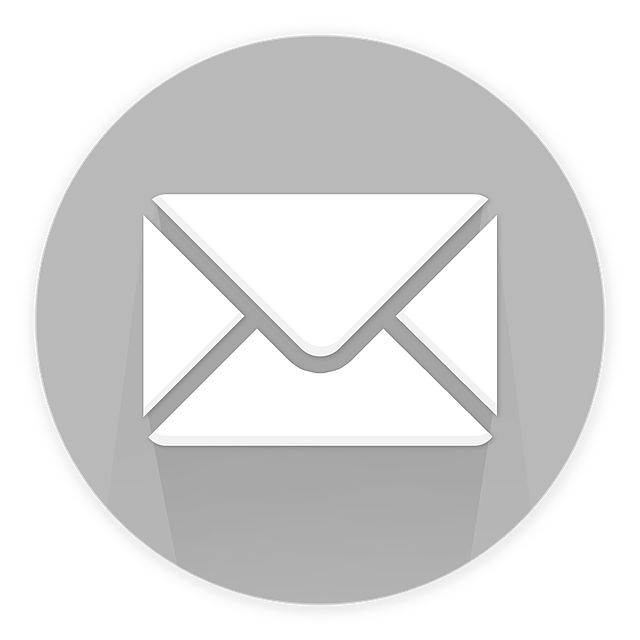- Contact our Service Desk by logging a call online in the Service Portal
- Email us at icts-helpdesk@uct.ac.za
- Call 021 650 4500
- Connect with ICTS social media (Facebook | X)
- Visit the ICTS Front Office on Cissie Gool Plaza or the ICTS-on-Main Walk-in Centre in Mowbray
Remote working is becoming popular worldwide, spurred on by the rapid rise of technology and fast internet connections. It also comes in handy during disruptions or disasters.
The UCT Remote working toolkit
If you work from home, you'll need the right tools and technology to operate effectively and efficiently away from the office. Here are some of the key elements you’ll need to work remotely:
SecurityBefore doing any work (either online or offline), ensure that you're running an up-to-date antivirus program. Trellix is free to all UCT staff and students. This software protects your work, your computer and the UCT network from viruses and other cyber threats. View UCT CSIRT's recommended remote working safety guide as well as their security advisories. Remember these security tips Practice good cybersecurity hygiene by following our recommended security tips.
|
ConnectivityYou will need to use your own personal internet connection (ADSL, fibre or mobile data) at your own cost. If you need to connect to the UCT network, log on to the UCT virtual private network (VPN). View our guide on how to manage your data costs while working remotely. With loadshedding happening more frequently, ensure that you are prepared for when the power goes off. You can also invest in one of these available UPS options.
|
Email and calendarAccess your UCT email and your calendar via a web browser - using the Outlook Web App.
|
 PrintingYou can print documents off campus via the UCT Managed Print Services. Use the mobile app to print from another location. When you are back on campus you can simply release your print job at any of the Xerox machines located across campus.
|
LearningIf you want to learn new skills or enhance your knowledge about other work or personal topics, take advantage of UCT's subscriptions to LinkedIn Learning. This resource also has excellent working remotely courses that highlights best practices you can use to make the most of your time off campus. Alternatively, explore other self-training resources that allow you to learn at your own pace. |
Your filesIf your work documents are stored on the UCT network (your department's G: drive), you can access these via the UCT virtual private network (VPN) or use Netstorage via a web browser to access these files. If your department uses cloud storage, such as OneDrive or Google Drive, then access these files via a web browser. Electronically sign documents.and handy PDF
|
CommunicationOne of the conditions of working remotely is that you need to be contactable during the hours that you’re working. Microsoft Teams is ideal for group discussions or meetings. Use it on your laptop or desktop to set up video or voice conferencing, phone calls, and instant message chats. It also allows you to either forward incoming calls to your mobile device or set it to ring on both your computer/handset and an alternative number, such as your mobile device. You can then use the various status options to indicate your availability while working remotely:
Please ensure that your Teams client is set up beforehand so that you are reachable no matter where you’re working. Alternatively. install the mobile app - which enables your smart phone or tablet to act as your work phone (along with other functionality like video calls and instant messaging). Using the app, you can also make phone calls to UCT and other numbers without using your airtime - with the only cost being your data connection. However, note that such calls are charged to your UCT department, so you should not use your UCT extension to make private calls, except when your department allows limited personal calls. (See Making UCT phone calls while working remotely for details.) Remember to ensure that you and your line manager are in agreement with how you will remain in contact while working remotely. |
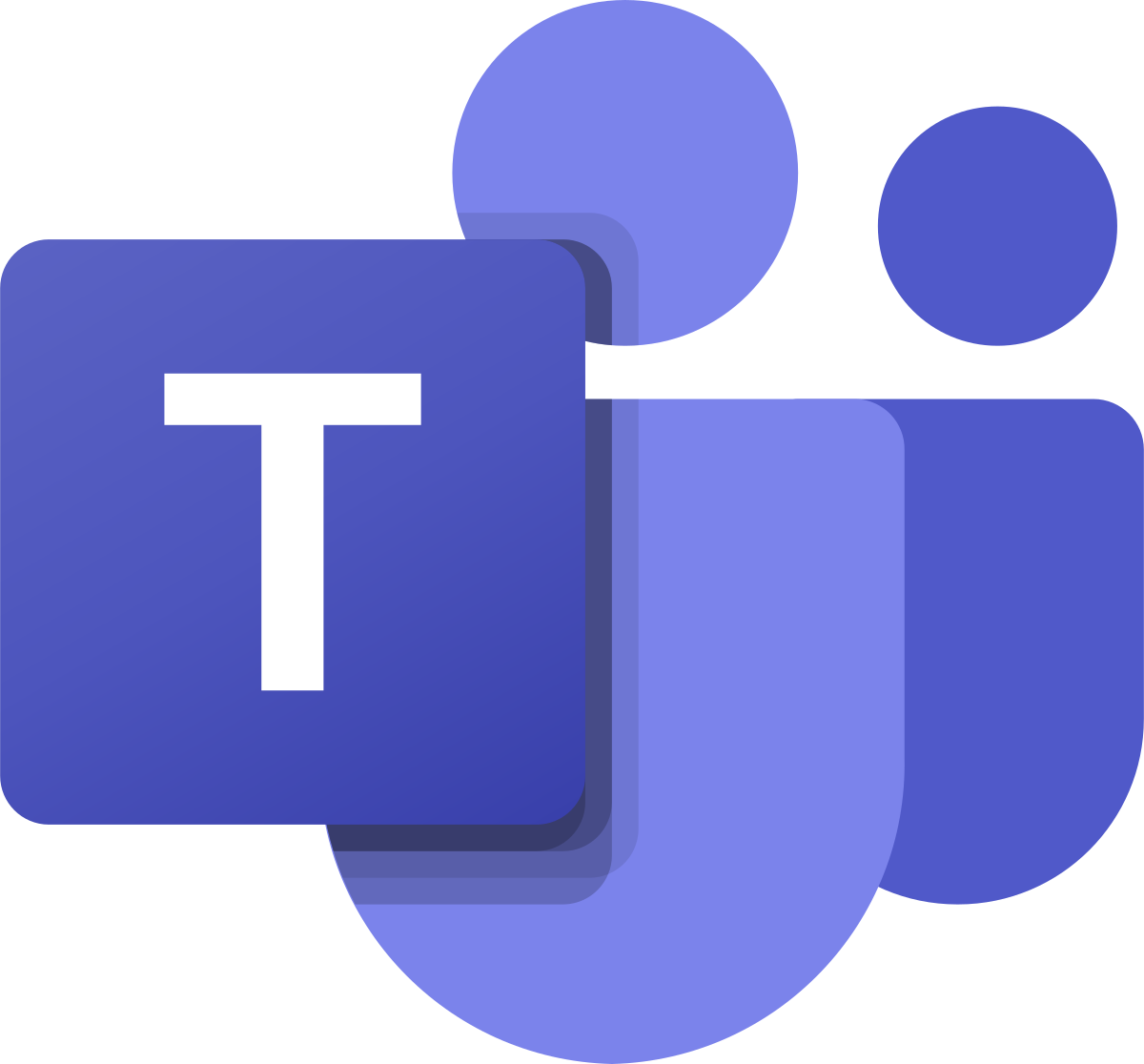 Collaborate, communicate and meet using Microsoft TeamsMicrosoft Teams provides you with the perfect solution to collaborate with your colleagues while working remotely. The key benefit of Microsoft Teams is that you can use it to schedule online meetings, which is useful during this national disaster. Get started with Microsoft Teams
Our extensive Microsoft Teams web article will help you quickly become acquainted with this powerful tool. Information sessions Join our range of Teams information sessions LinkedIn Learning courses
|
SoftwareInstall Office 365 on your personal laptop or mobile device to get access to Word, Excel and other Office products. Alternatively, use your UCT details to log on to Google Workspace - which includes a wide range of similar applications. If you manage a departmental website or a blog, you don't need to be on campus to update the site - simply log on via your web browser. UCT software licences also entitle you to install applications such as EndNote, Nvivo, MATLAB, SPSS and Statistica. And for more specialised software, use Remote Desktop Services to access software without installing it on your computer. For research facilities such as Google Scholar, journals and other UCT library services, visit the UCT Libraries website. |
 Get help |