Microsoft Teams information sessions
The ICTS Training team offers a number of Microsoft Teams online sessions to help you get acquainted with this powerful collaboration tool.
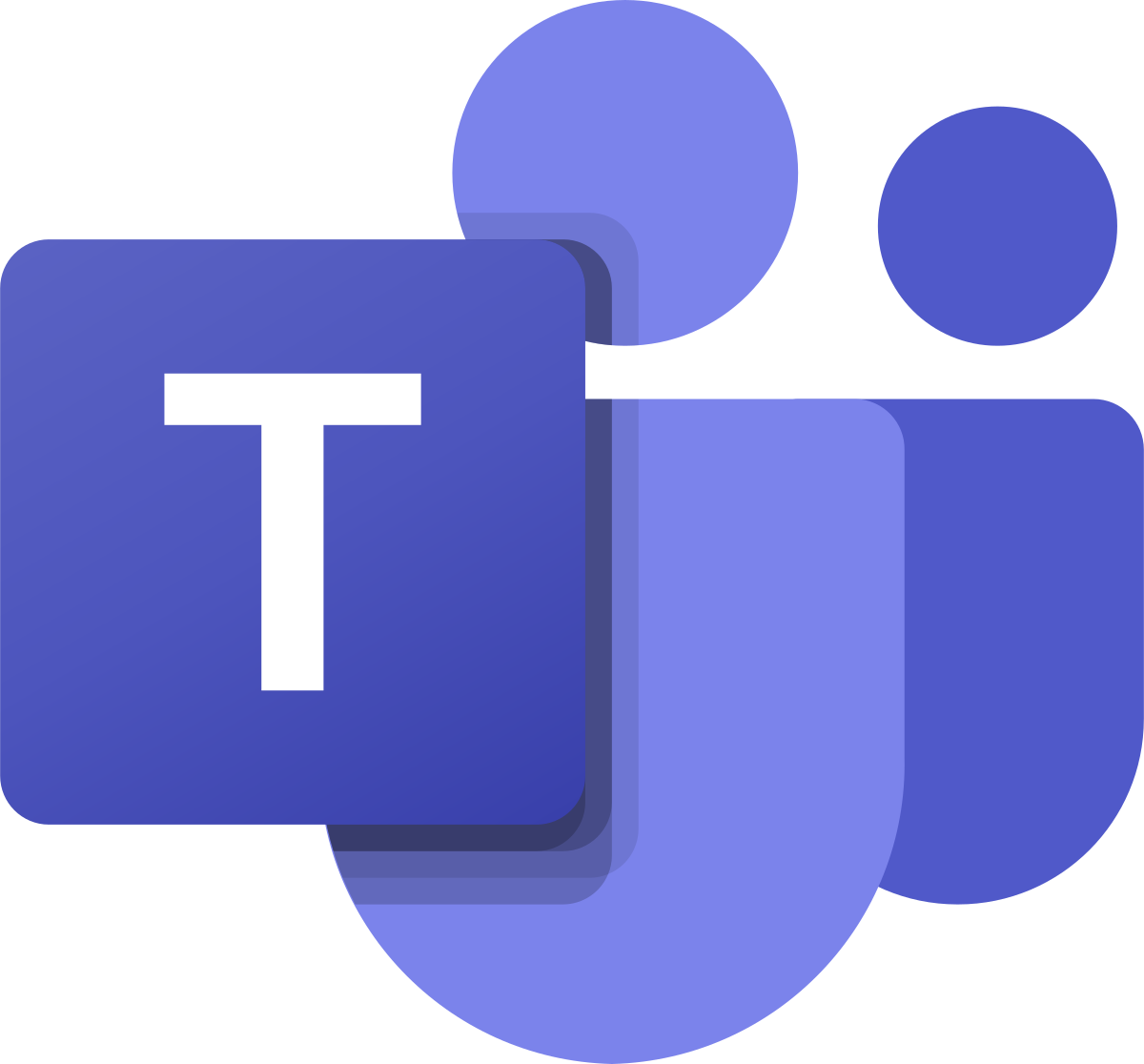
The ICTS Training team offers a number of Microsoft Teams online sessions to help you get acquainted with this powerful collaboration tool. There are also a few related to Microsoft 365 applications and how it integrates with Teams.
If you have a query regarding information sessions or about ICT training, please contact the ICTS Training team by sending an email to icts-training@uct.ac.za, or book a consultation with a trainer at no cost via their online booking form.
Please visit this page for upcoming sessions.
Get to grips with Microsoft 365 Groups
Email security
Specifically for academics
Recommendations for using UCT storage options