Hewlett Packard (HP) has issued a recall notice for certain batteries in some laptops. These batteries hold a very small risk of overheating and being a fire hazard.
If you use an HP laptop, follow these instructions to check if you are affected by the recall.
How to check your battery
Automatic Battery Tool
The easiest way to check your laptop is to download and run the HP Battery Tool. The tool will automatically tell you whether your laptop battery is at risk and should be returned.
Manual battery check
If the automatic method does not work, follow these instructions to do a manual battery check:
1. Find your computer’s serial number using one of these methods:
|
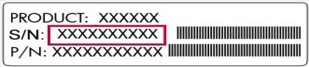
|
OR
| On your laptop’s keyboard, press fn + esc. This will open System Information. The Serial Number displays at the bottom of the window, looking something like this: |

|
2. Remove the battery and check the battery barcode:
Warning: Before you begin, shut down the laptopand disconnect from external power.
|
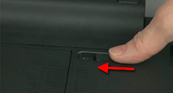
|
|

|
|
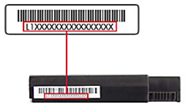
|
3. Visit the HP website recall page.
4. Enter your laptop’s details then click Validate & Order.
5. HP will then contact you about shipping a replacement battery to you.
6. Using your order number, you can track the status of your order by visiting the HP recall webpage.
7. Once you receive the new battery, insert it into your computer and continue working as normal.
Further information
For more information about the battery recall, see HP’s FAQ page.
Need help?
If you require assistance with the above process, please contact the ICTS Helpdesk by emailing icts-helpdesk@uct.ac.za, logging a call online or calling 021 650 4500.
