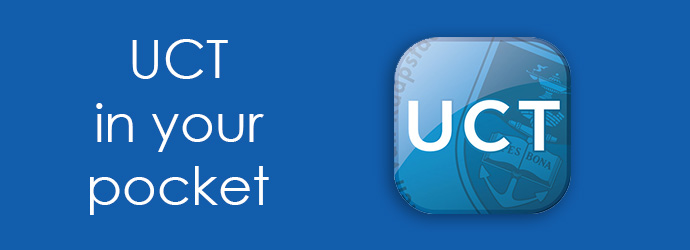
UCT Mobile is an app for mobiles and tablets that brings all the UCT services and information you need together in one easy-to-use interface. It allows you to search for and reserve library books, check the UCT Shuttle timetable, check fee account balances, check your course timetables and course results, and much more.
The app is available for iOS and Android via the relevant app stores. If you have a different phone, you can still access the app through your mobile or PC web browser at http://uctmobile.uct.ac.za in the ‘portal’ format.
To install the app
- Go to either the Apple App store or the Google Play store and search for University of Cape Town.
- Select the UCT Mobile icon, click Install and the app will download and install.
If you use a different mobile operating system, or don't want to download the app, you can also access it from a web browser on your mobile device. Visit http://uctmobile.uct.ac.za/.
To log in to the app
NOTE: UCT Mobile uses Single sign on (SSO) and multifactor authentication. Please ensure that you have set up MFA on your UCT account and, if applicable, that the Microsoft Authenticator app has been installed.
| Staff / Student Login |
|
|---|---|
| Guest Login |
|
| Prospective Student Login |
|
To get support
If you'd like to offer feedback or get support for the UCT Mobile app, you can:
- Send an email to uctmobile@uct.ac.za, giving as much detail about your request as possible, including your contact name and phone number so that we can get back to you.
