Microsoft Teams Premium helps you better manage recorded meetings that you’ve scheduled and were invited to.
- Meeting organisers can select the most suitable meeting type for each engagement and customise it accordingly.
- Using intelligent recap, artificial intelligence automatically
- summarises meeting notes, which can assist with compiling minutes
- segments each recording into chapters
- compiles tasks and action items
- provides a timeline of who spoke when and breaks it into two categories
- frequent speakers
- people that you work closely with
- indicates when screen sharing took place
- detects where your name was mentioned
- tracks when you left and joined the meeting
NOTE:- These features are only available for recorded meetings.
- Click Recap in the meeting chat or Teams calendar invite to access these features.
- Productive live translations and transcripts are available after the meeting.
- Confidential information remains protected.
- Attendee engagements are tracked so that you can see how they engaged content (i.e., reactions, questions, cameras on, unmuted).
- Microsoft Teams Premium users can use the Decorate background option to clean up your existing background by selecting which part of the room you would like to use and make it look camera ready.
Protect confidential information
Microsoft knows that some meetings contain confidential information that must only be accessible to a select group of people. It has therefore added advanced security measures to limit confidential information from getting into the wrong hands, enabled encryption, and automated safety options.
- Water marks can be added to shared content and videos.
- Meeting organisers can select who can record meetings and then add encryption.
When to use Microsoft Teams Premium
Minute taking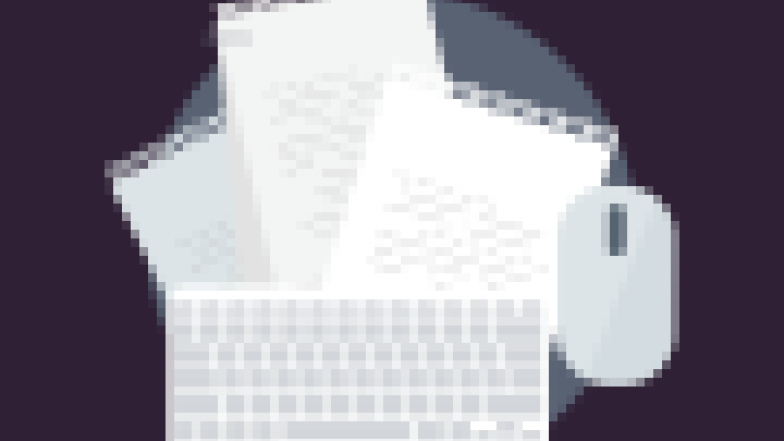
Meeting summaries and transcripts can be used to manually compile minutes. The recording can then be deleted once the minutes have been compiled.
| Training and knowledge sharing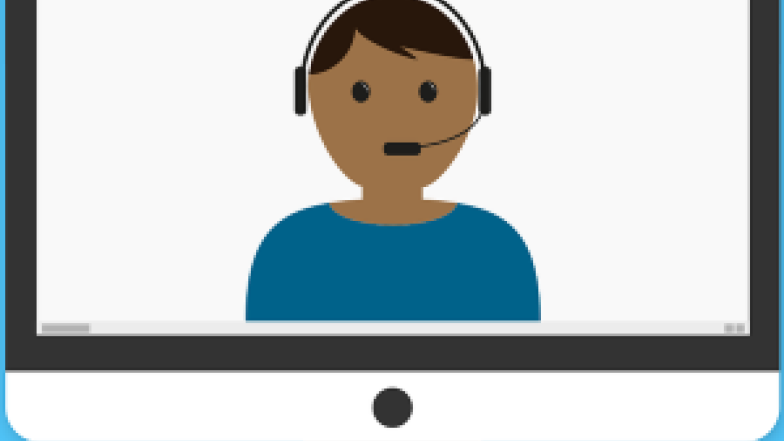
Sessions can be recorded and shared with attendees. As training material is updated, outdated recordings should be deleted and replaced with the latest versions. |
Project management
Meetings and discussions can be recorded and used to generate status updates, tasks and actions. Recordings can then be deleted once all items have been actioned and the project is completed. | Recruitment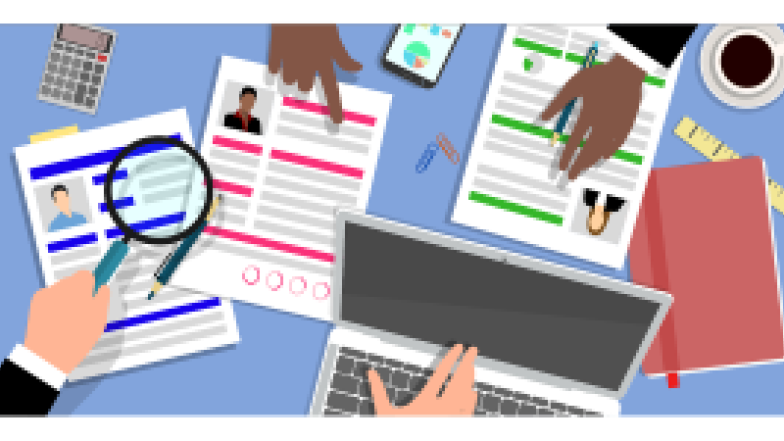
Online interviews can be conducted and used to assess interviewees. Once the process is completed, recordings can be deleted. |
Request access to Microsoft Teams Premium
Microsoft Teams Premium is currently only available to UCT staff.
It is a subscription-based service that is renewable annually.at a cost of about R550 per user.
- Complete the online form.
Note: should you experience any issues accessing the direct link to the online form, navigate to the UCT ServiceNow Service Portal and authenticate, if required. In the How can we help you? field enter Microsoft Teams Premium and click the magnifying glass icon . - Enter the name of the fund holder who will approve the request.
- Enter the
- Fund number
- Cost centre number
- Additional information (optional)
- Click Order Now.
Guidelines for meeting recordings
- Always inform participants that a meeting is being recorded either at the start of the meeting, in the meeting chat, or in the meeting invitation.
- Ensure only the relevant people have access to meeting recordings. View our Microsoft Teams meeting recordings web article for assistance with managing permissions.
- Determine how long the recording must be kept.
- Where sensitive information is discussed in a meeting, either stop the recording or limit who can access the recording afterwards.
- Schedule time to assess who has access to meeting recordings, and where the recording is stored.
Best practice for using artificial intelligence (AI) tools
Take care when using AI in meetings, especially when sensitive information is being discussed.
- Be transparent and indicate where AI has been used to generate documentation, or if a tool is being used for recording meeting minutes.
- POPIA must be adhered to at all times. Should personal information be transferred to a third party without permission, or where data laws are violated, report it to the UCT Computer Security Incident Response Team (CSIRT) at uctcsirt@uct.ac.za.
- Only information that is publicly available should be used with these tools. Never share personal, confidential or UCT intellectual information. Similarly, be sure not to share any information that is protected by any legal or contractual obligations.
- Anonymise data when using AI instead of putting in specifics.
- All information generated by AI should be verified as it is not an authoritative source.
Remember to check whether a required tool is already in use at UCT before entering into a contractual agreement with a third party. Software and services already in use at UCT are under the university's protection.
Additional resources
UCT’s Centre for Innovation in Learning and Teaching (CILT) has provided a series of guides for using AI tools in research, teaching, learning, and assessments, which can be found on the CILT website.
