
Microsoft Teams has been instrumental in managing online meetings. Each meeting scheduled in Teams can be recorded, depending on the settings that the meeting organiser has put in place.
By default, at UCT, all meeting recordings are available to those who were invited to the meeting and not only those who attended. The owner must give access to participants who were unable to attend the meeting, even if they are from UCT. Alternatively, an owner can manually choose to make a recording visible to everyone in an organisation (such as UCT), using the options outlined below.
Meeting roles
An organiser is the person who scheduled the meeting. They can then invite attendees and set permissions that determine who should be presenters and who should simply be attendees.
Essentially a presenter has the same capabilities as that of the organiser. They can admit people from the lobby, share content, take control of someone else’s presentation, mute and remove participants, change roles and stop or start the recording of the meeting.
An attendee can only speak, share their video, use the chat functionality and privately view a shared presentation.
View a detailed list of each role’s capabilities.
The owner of a recording of a meeting is the person who started the recording.
External participants
If a meeting is scheduled via a Teams channel, guests or external parties invited to the meeting will not be able to access any of the Teams content, including the chat history, recordings and documents. Documentation applicable to the meeting will need to be sent to external parties using another mechanism (i.e. email, OneDrive link, etc.).
Where guests are added as members of a team they will be able to access the relevant information such as chat history and documents, but not recordings.
Join a team as an external participant
- As a guest you will receive an email informing you that you are now a team member. If you do not receive an email, download Teams.
- Enter your email address used to create your account on Teams and click Sign in.
- A pop up will appear prompting you to request a code from Microsoft. Click Send code. The code is valid for 30 minutes and will be emailed to you.
- Enter the code and click Sign in.
- Ensure that the Allow my organisation to manage my device checkbox is cleared and click No, sign in to this app only.
- Select University of Cape Town (Guest) from the drop down menu.
- In order for Microsoft to create a user account, click Next.
- Create a password and click Next.
- A verification code will be sent to your mailbox. Enter the verification code and clear the I would like information, tips, and offers about Microsoft products and service checkbox. Click Next.
- Enter the characters in the provided field and click Next > Accept.
- Enter your password again and click Sign in.
- You now have access to the relevant team.
Set permissions via Meetings options
Before a meeting: Open the meeting invite and click Meeting options.
During a meeting: In the meetings control bar click Show participants > Manage permissions.
A Teams webpage opens allowing you to set the following options list before. Please note that some options may not be available for channel meetings.
- Who can bypass the lobby?
- Only me
- Everyone
- People I invite
- this option prevents attendees from forwarding the invite.
- People in my organisation
- People in my organisation and trusted organisations, and guests
- People in my organisation and guests
- Always let callers bypass the lobby
- Yes
- No
- Announce when callers join or leave
- Yes
- No
- Who can present?
- Everyone
- People in my organisation
- Specific people
- Only me
- When selecting Specific people, enter the presenters' names under Choose presenters. Presenters that are from UCT can be added ahead of time. External presenters can only be added during the meeting via the Show participants option in the meeting toolbar.
- Allow mic for attendees: toggle on or off
- Allow camera for attendees: toggle on or off
- Allow meeting chat
- Enabled (default)
- In-meeting only
- Disabled
- Allow reactions: toggle on or off
During the meeting
At the start of the meeting, you can allocate the various roles, if necessary, and check who is in the meeting under Tracking.
Each department and faculty can provide recommendations about which meetings must be recorded, which meetings should not be recorded and for which meetings recordings are optional.
To record a meeting, first inform attendees that the meeting will be recorded. If there are no objections, go to the meeting controls and select More options ··· > Start recording. A pop up will appear at the top of the meeting screen informing all in attendance that the recording has started.
To stop a recording click More options ··· > Stop recording.
It is worth noting that any participant can start and stop a recording unless they are from an external organisation, a guest, or listed as anonymous. Additionally, only one recording can take place at a time.
Call recording now enabled
Recordings has also been enabled for internal and external calls.
In the Teams call window, click More •••.> Start recording.
Call recordings are saved in the chat window as well as in the OneDrive folder of the individual who started the recording. The recording owner will be able to share the recording, as necessary.
Manage recordings
Standard meeting recordings are saved on OneDrive for Business while channel meeting recordings are saved on SharePoint.
Meeting recordings that were previously saved on Microsoft Stream can continue to be accessed on that platform.
Teams recordings will expire after 30 days on the UCT tenant. View the recording expiration section below.
Standard meetings
Standard meetings are scheduled and ad-hoc meetings that are set up via Outlook or the Teams calendar using the Meet now or New meeting features.
The individual who clicks the Start recording button in a meeting automatically becomes the recording owner and has full rights. For this reason, we recommend that the meeting organiser starts the recording, as this will make it easier to manage afterwards. If one of the meeting attendees starts the recording, they have full rights while the meeting organiser only has editing and sharing rights.
The recording is automatically uploaded to the recording owner’s OneDrive for Business account, in the Recordings folder. It is accessible on the top folder level. Follow these instructions to download and install OneDrive for Business.
All internal attendees who were either originally invited or added during the meeting have view access only. A link is automatically shared with these attendees.
External parties do not have access to recordings. The meeting recorder or organiser therefore need to give them access. They can also only view the chat and transcript for the part of the meeting they attended.
Channel meetings
Channel meetings take place in a channel or team and are accessible to all team members.
The individual who started the recording has editing rights. The rest of the members’ permissions are based on the channel’s SharePoint permissions.
Recordings are saved in the Teams site documentation library. The folder is called Recordings and is accessible under Documents in SharePoint.
To access the folder:
- Navigate to https://portal.office.com and enter your staff/studentnumber@wf.uct.ac.za then click Next.
- On the UCT sign-in page, enter your UCT password, then click Sign In.
-
When the Office 365 portal opens, click SharePoint
from the left panel.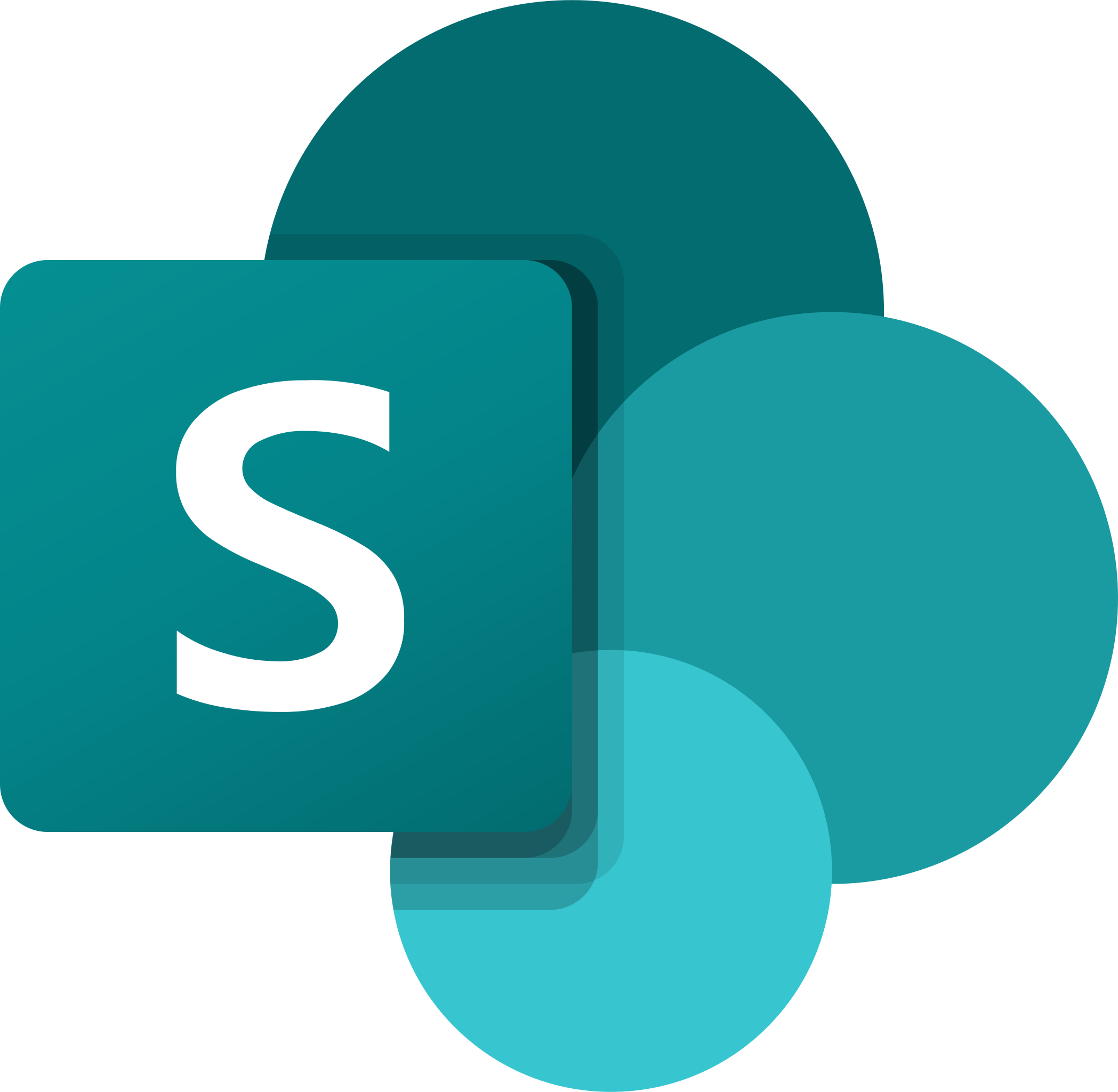
View a meeting recording
If you have been given access to a recording use one of the following methods to view it.
|
View videos in Microsoft Teams |
View videos in OneDrive |
|
Go to the meeting’s Chat history to find the recording and click Play. |
Recordings are automatically uploaded to the recording owner’s OneDrive for Business account, in the Recordings folder. It is accessible on the top folder level. Follow these instructions to download and install OneDrive for Business. All other attendees have view access only. A link is automatically shared with these attendees. External parties do not have access to recordings. The meeting recorder or organiser therefore need to give them access. |
Meeting recordings expire after 30 days
Due to the updated Microsoft licensing agreement that came into effect in July 2024, all Teams recordings now expire after 30 days. Expired recordings are then moved to the recycle bin where it can be accessed and restored for 93 days before being permanently deleted.
All meeting recordings prior to this date will not expire, however, you can manually determine if they should expire after a certain date.
- Click the provided link below the recording (i.e., This recording is set to expire. View or change the expiration date here).
- Change the expiration date under the meeting title.
When a recording expires, it is moved to the recording owner's SharePoint or OneDrive recycle bin. A notification will be sent ot the recording owner indicating that the recording has been deleted and include instructions on how to restore the file, if necessary. If the recording was done in a channel, the team owner(s) will receive the notification, and one of them can restore the recording.
Restored files will no longer have an expiration date but can be manually set by clicking No expiration.
The recording will remain in the Recycle bin for 93 days and thereafter be permanently deleted.
Recording tips
- Always inform participants that a meeting is being recorded either at the start of the meeting, in the meeting chat, or in the meeting invitation.
- Only record a meeting where necessary.
- Delete recordings that are no longer required.
- Only keep recordings that need to be accessed again in future. If you have recordings that contain outdated content, delete the old version and only make updated versions available.
- Ensure only the relevant people have access to meeting recordings. View our Microsoft Teams meeting recordings web article for assistance with managing permissions.
- Determine how long a recording should be kept.
- Where sensitive information is discussed in a meeting, either stop the recording or limit who can access the recording afterwards.
- Regularly check who has access to recordings, and where the recording is stored.
