Bytes have deployed Xerox devices across the various campuses, residences, and document centres. All these devices support Follow-me printing, which means that you can release a print job from any Xerox printer on campus, regardless of where you printed from.
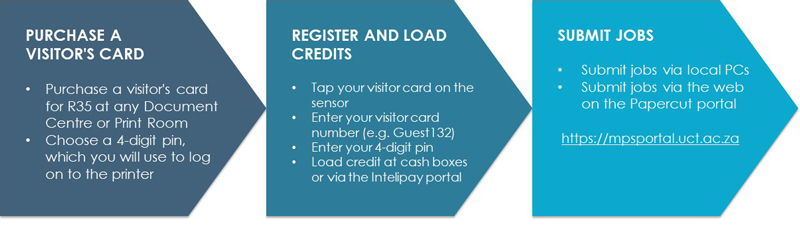
Purchasing a visitor’s card
Cards can be purchased at any of the following locations at a cost of R35:
- Oppenheimer Document Centre – Upper Campus
- Masingene Print Room – Middle Campus
- Health Science Print Room – Medical Campus
- Graduate School of Business Print Room – GSB Campus
Load funds and account management
Upon purchasing the visitor’s card, please select a 4-digit pin which will be allocated to the card.
Registering a print account:
- Tap your visitor’s card at any device
- Enter the visitor card number, e.g. guest132 (see example below)
- Enter the 4-digit pin you assigned to the card.
You can load credits in the following ways:
- Xerox pay points: are for payments with cash and credit cards. They are located at the Oppenheimer document centres and Anatomy Building.
Xerox pay point instructions >>
- Intelipay portal: can be accessed at https://uct.intelipay.co.za/Default.aspx. Payment through this portal can be made by EFT, Snapscan, MasterPass, or credit card. Log onto the portal using the following details:
Username: guestuct***
Password: guest***
where *** is the number on your visitor’s card.
Intellipay portal instructions >>
Account Management
Manage your account through the MPS portal, where you can view your account summary, available funds, and transaction history. Please note that this function is only available on the UCT network. To arrange access to the UCT network, you will either need to log in with your eduroam account (if you are from an institution which has eduroam) or sign up for a guest WiFi account.
To login, use the following details:
Username: guestuct***
Password: guest***
where *** is the number on your visitor’s card.
Colour printing
Colour printers are clearly marked and located in the following locations:
- 10 on Upper Campus
- 1 at GSB
- 2 at Hiddingh Hall
- 2 at Medical Campus
- 2 on Middle Campus
The exact locations of the colour printers are listed on the locations page.
Colour printing instructions >>
Additional services
Booklet creation, stapling and finishing: is available in the following document centres:
- GSB Print Room
- Health Science Print Kiosk
- Document Centre Oppenheimer
- Masingene Print Room
- Beattie Print Room
Support
All Xerox devices are managed and maintained under a central managed solution: UCT Managed Print Services.
- Logging calls:
- Tel: 021 650 4815
- Email: uctmps@altron.com
Instructions on call logging >>
Support hours:
- Onsite support: 8:00 a.m. – 4:30 p.m.
- Telephonic support: Weekdays: 8:00 a.m. – 8:00 p.m. and Saturdays: 9:00 a.m. – 5:00 p.m.
- After hours telephonic support: Tel 021 650 4815 (This number is routed to the after hours support centre. Please request to speak to the UCT standby personnel.)
Paper and toner management
All printing consumables, including paper and toner, are managed through the monitoring system on the devices. Should they need replacing, the onsite docu-care specialists will be notified and will replace these consumables. Should you encounter an issue with toner or paper in a printer, contact the support desk or use another printer.
